1. First off, your going to need your image. For this tutorial, I'll be using this image of Bleach (sorry about that white box on Chad's head)
2. Open up your Photoshop, then open up the picture. Once you have it opened, Duplicate it twice, so you should have a total of 3 layers.
3. Now what we're going to be doing is using the Gaussian Blur (Filter -> Blur -> Gaussian Blur). We'll start with the top most layer. For this Bleach image, set the Gaussian to 2.5. You should have something like this now.
4. Now go to the middle layer. Again, go to Filter -> Blur -> Gaussian Blur, and this time, set the blur to 1.5. The image won't change, since the layer is in the middle. That's fine, but do the blur on the layer still.
5. Now on your top layer, set the blending mode to Overlay.
6. For the middle layer, we're going to be changing this blending mode as well. This is where you decide whether your image looks much better with your chosen blending mode. Once you find the right one, merge the layers together and you have a better quality image! Here's what it looks like when I put it in Soft Light.
And thats it! Simple enough, huh? One thing I should mention: the Gaussian Blur values are totally up to you. As you saw in the tutorial, I gave the top most layer a higher value and the middle layer a value lower than that. Same for merging at the end. These usually work for me but again, its up to you. And on another note, you don't have to use Overlay. For me, Overlay + another blending mode usually gives me good results so I stick to that.
Its my first tutorial so I hope it helps you all!








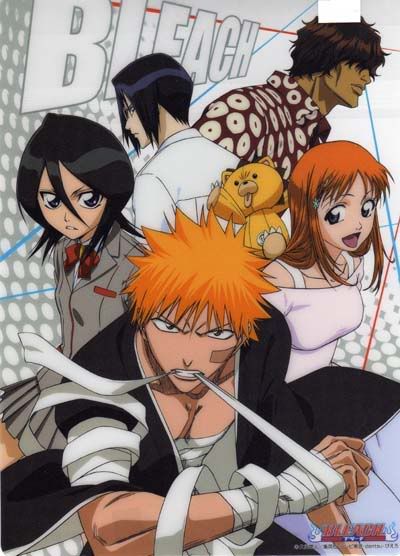


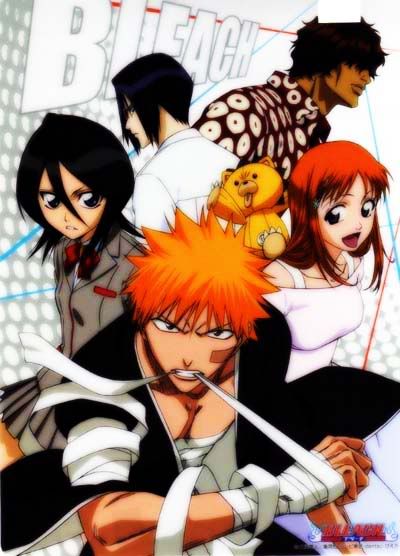


 Reply With Quote
Reply With Quote





















