Ok well I was bored so I made a tutorial on my newest Itachi sig that I like very much. It's my first so be gentle [img]i/expressions/face-icon-small-wink.gif[/img]
1. Alrighty so first start off with your background black and a nice beautiful render (sweet Itachi huh?) The render is the foreground of the sig. A foreground should always be in focus, never blurred, colorful, contrasted.
2. Add some nice white abstracty brushing (I'll post the brushes I use at the end of the tutorial)
3. So now we have the background and the foreground. Now we add the subforeground. The subforeground should be slightly blurred, but can still resemble a shape. It should be similar to the foreground, but slightly less saturated, a bit different in hue. In this case it really doesnt represent the foreground but whatever.
4. Now go to the layers pallette and select the subforeground layer. Lower the opacity to around 30-40% to blur it and blend it.
5. Now go to the layers pallette again and click on this:
6. Go here:
7. Now we add the color with the color balance adjustment. When using color balance never put any number above 30 because the colors will be much too saturated and look like shat. After you edit one go to highlights then shadows. Try all different kinds of combinations. Some results wil turn out cool. And don't always set it to 30 try putting one color around 25 and another around 10. So many possibilities!!!!
8. Here's what we get.
9. After we have added the color, click on your layers pallette and select the color balance adjustment layer. Then take a black brush and brush in a design or whatever. It will come out a grayish color but wait I'm not done....
10. Now we hold ctrl and left click on the adjustment layer which will select everything. Then press ctrl+shift+i which will select your brushing.
Do steps 5, 6, and 7 again with a different color.
Here's the final product:
Just add a border and some text and you got a kickass sig [img]i/expressions/face-icon-small-happy.gif[/img]
Brushes:
http://www.deviantart.com/deviation/19807319/
http://www.deviantart.com/deviation/19518668/
http://www.deviantart.com/view/15847830/
http://www.deviantart.com/view/19912499/
http://www.deviantart.com/deviation/19911889/
http://www.deviantart.com/deviation/19912499/
So what'ya think?










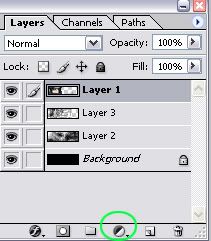
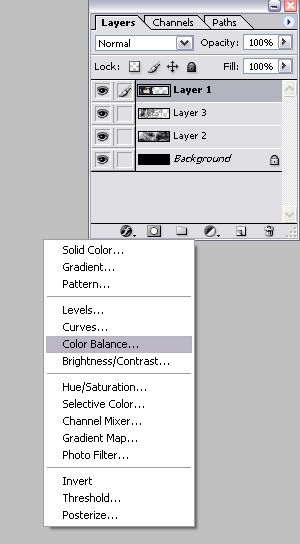
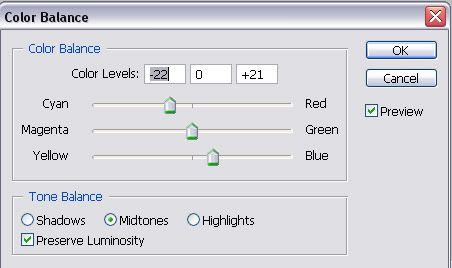





 Reply With Quote
Reply With Quote














